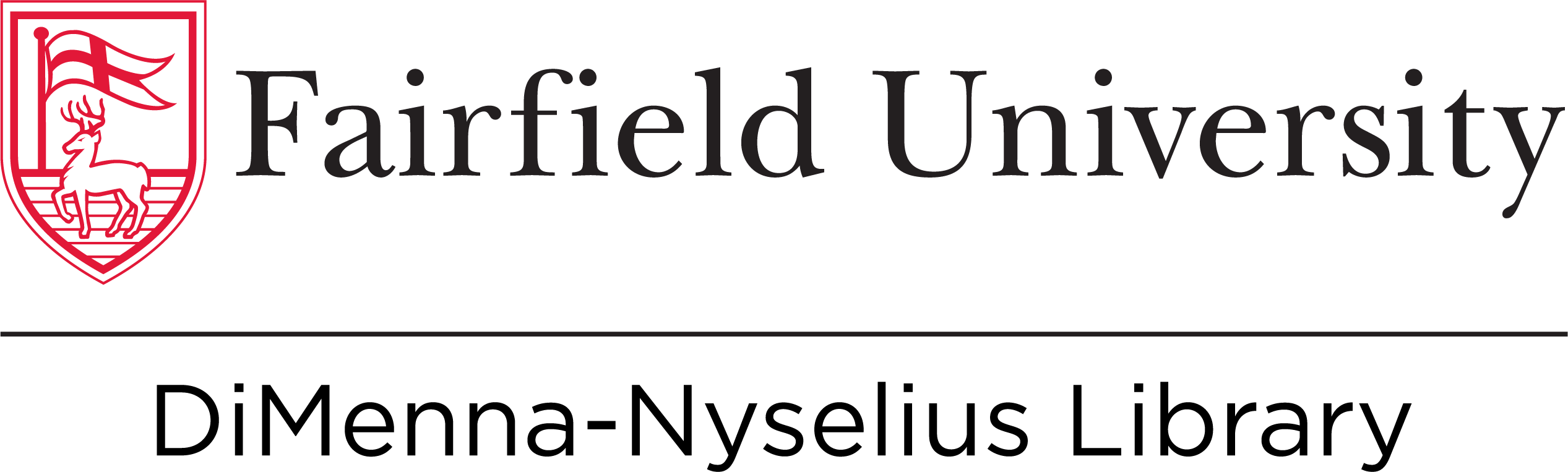Creating Collections
 Zotero allows you to organize your sources by collection (basically a folder). You can name collections anything you want, but some suggestions are: by class, by project, by subject, by priority.
Zotero allows you to organize your sources by collection (basically a folder). You can name collections anything you want, but some suggestions are: by class, by project, by subject, by priority.
To create a collection:
- Open Zotero.
- Click the button that looks like a folder with a plus symbol over it in the top left corner of the window.
- Name your collection
- Now you can add items to it!
Everything you save to Zotero lives in "My Library," and will not disappear from it if you move it to a collection. However, if you move something from a collection into the trash, it will disappear everywhere, so just be careful with that.
Zotero Groups
 Zotero's Groups feature allows you to share references with other Zotero users online. It's a great way to work on collaborative research projects.
Zotero's Groups feature allows you to share references with other Zotero users online. It's a great way to work on collaborative research projects.
First, set up Zotero sync and synchronize your library (you can find how to do that in this guide).
- To create a shared library, click the File menu and under New Library, click New Group.
- To join an existing Zotero library, search for it at zotero.org/groups or be invited by the group’s owner.
- You must log in to the Zotero website (not the application) to create or join a group.
You now have two sections in your Zotero collections pane: My Library and Group Libraries.
Personal and group libraries are entirely separate, and changes made to items in one library do not affect the other. You can drag items back and forth between libraries to copy items.
Groups may be public (searchable, and anyone can join) or private (users can only join if invited).