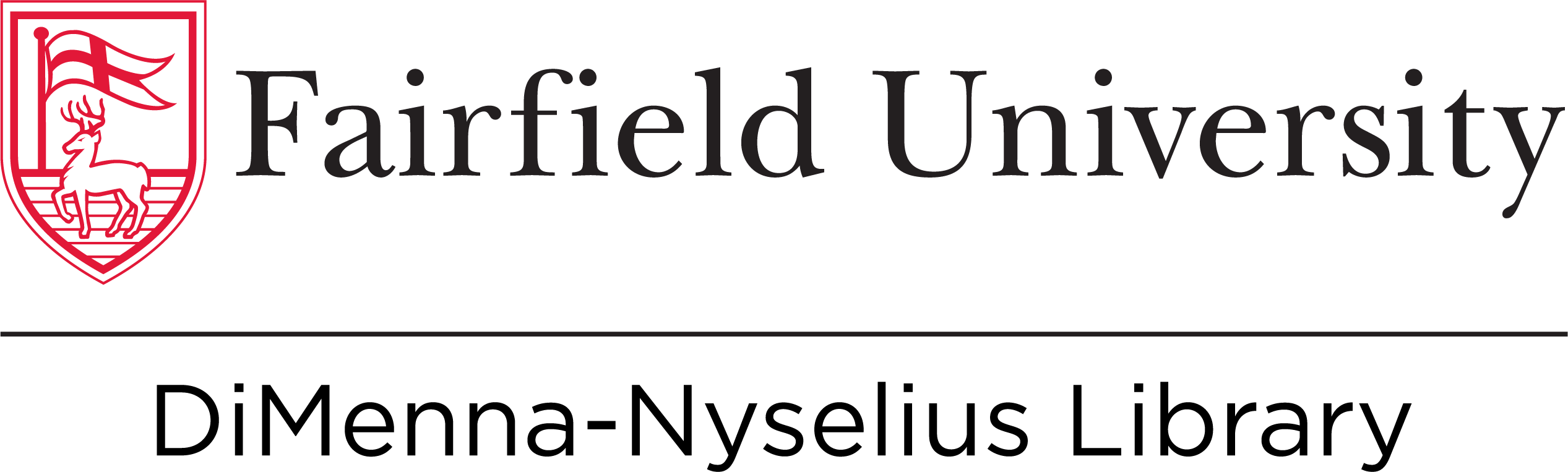Ask a Librarian

Group Study Room Overview
There are 15 Study Rooms available in the Library for Fairfield University students to reserve, which are spread throughout the three floors of the building. The spaces include comfortable seating, whiteboards, wireless internet, and power outlets. See the floorplan for locations.
IMPORTANT: Library study rooms are reserved through the library website, not my.Fairfield.
In addition to these spaces there are the 'Collaboratories' on the lower level, which are cubicle-like group work spaces with whiteboards and monitors that are first-come, first-serve and not reservable.
Terms & Conditions for Reserving a Room
Only currently enrolled students may reserve study rooms. Alumni may use the rooms at any time the library is open, except during finals and after 6 p.m. on weekdays and Sundays, by calling or emailing the Library Services & Information Desk.
- Rooms have different seating capacities and are indicated on the reservation page
- Rooms may be reserved in 30-minute increments for a maximum of 2 consecutive hours
- Students may reserve a study room up to two weeks in advance
- Reserve Rooms online.
- Rooms may also be reserved over the phone (203) 254-4000 ext. 2188, or e-mail library@fairfield.edu, and a valid Fairfield University student email address must be given.
- If you need assistance or encounter issues with study room reservations, please visit or call the Library Information and Services Desk on the main level, (203) 254-4000 ext. 2188.
Note: You may need to forfeit your reservation if you are more than 15 minutes late. (This information is included in the confirmation email you will receive upon reserving your room)
How do I Reserve a Study Room?
The Library has it's own system for students to reserve study rooms (NOT the University's EMS system through my.fairfield.edu). There is also a link is on the library homepage under Useful Resources.
Note: A daily maximum of 2 hours can be reserved per user.
1. Click here to access the reservation system landing page to see the different rooms and equipment available. Click the blue "Reserve" button under "Group Study Rooms".
2. Select the day of the week you would like to book a room at the top left. Your view will default to today's date but you can advance the arrows for the next day or click "Go to Date". You will now be able to view room availability by specific room number and time of day. The color legend is at the bottom of the page. Green = room is available. Red = room is unavailable. When you click a block it will turn yellow = your booking.
3. Click one green block corresponding to the time of day you would like, within the row for a specific study room. The block will turn to the color yellow. You can click on the blue room numbers on the left to view the room capacity and other information to help you make your choice. Notice at the bottom of the page it will display the room number you selected and the start and end time. You can use the drop down tab to change the end time. If you need to start over you can click the trash can icon next to the drop-down tab to remove the time frame. Rooms can be booked up for to 2 hours max.
4. Click the blue button "Submit Times" once you have adjusted the times you would like your room reservation to start and end.
5. Login with your Fairfield University NetID and password so that you can view the booking details page.
6. View your room Booking Details and the Terms & Conditions before clicking the blue "Continue" button at the bottom of the page.
7. Click the blue "Submit my Booking" button at the bottom of the page.
8. Your have now reserved your room! You can either make another booking or logout using the blue buttons. Shortly after you will receive an email from the LibCal booking system with a subject line of "Your Library Room Reservation has been confirmed!" This email will include the confirmation of the room number, date and time, in addition to a link to the Library floor plan to help you locate your room, and a link to cancel your booking if you no longer need it. You may cancel your reservation up until the time your reservation starts.