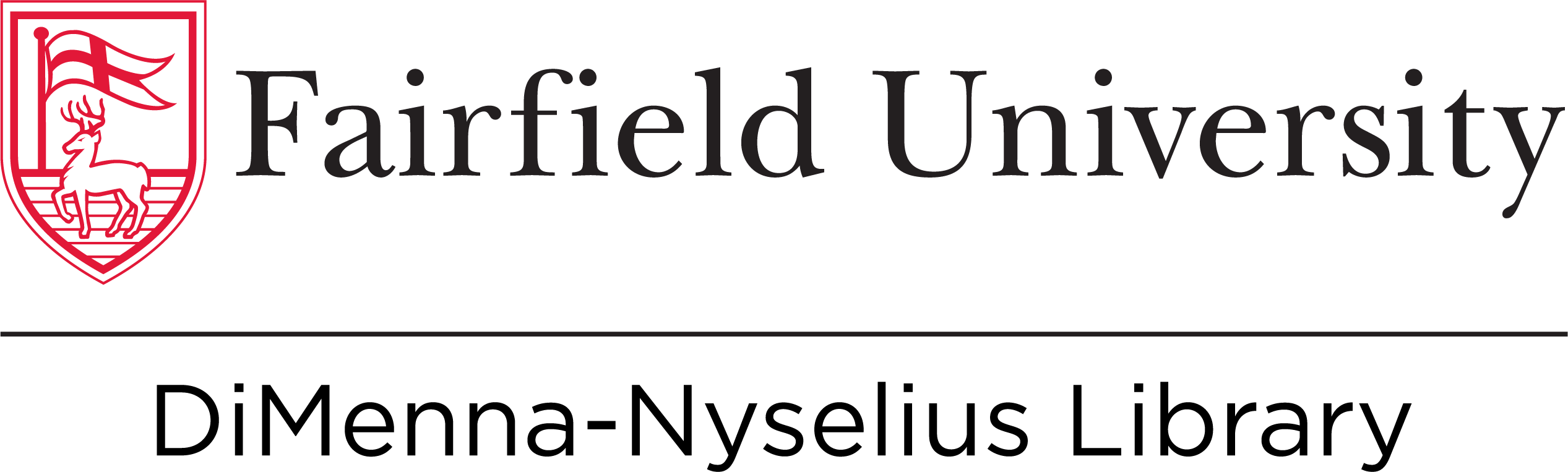Find Articles
Find Streaming Videos
-
Academic Video Online (This link opens in a new window)
Provides video material from a wide range of disciplines.
-
Drama Online: The National Theatre Collection (This link opens in a new window)
This database provides videos of filmed performances. Scroll down and click the orange button labeled "Explore the Collection" to view accessible content.
-
Drama Online: The Royal Shakespeare Company Live Collection (This link opens in a new window)
This database provides videos of filmed performances. Scroll down and click the orange button labeled "Explore the Collection" to view accessible content.
-
Films on Demand (This link opens in a new window)
Contains streaming videos in a variety of academic disciplines. Includes the Archival Films & Newsreels Collections. Public performance rights for students, faculty and staff is included if no admission is charged.
-
Kanopy (This link opens in a new window)
A streaming video platform that provides access to documentaries, classics, and indie films. For information on public performance rights, visit Kanopy Support.
Find Books, eBooks, and Movies
-
Click here to search for books and media!This link will lead to an advanced search, so you can use as many or as few key terms as you want. For help with advanced searching, see our tutorial.
Can't find the book or article you want? Try Interlibrary Loan (ILL)! We also have an ILL FAQ for more info!
Find Background Information
General Background Sources:
-
Credo Reference Academic Core (This link opens in a new window)
A comprehensive collection of subject encyclopedias, dictionaries, atlases, and reference handbooks. Also included are short reference videos and high-resolution images. Useful background information source.
-
Oxford Reference Online: Premium (This link opens in a new window)
A comprehensive collection of scholarly encyclopedias and dictionaries published by Oxford University Press. A useful background information source for starting your research. Simultaneous user limit: 5.
-
Britannica Academic (This link opens in a new window)
Provides access to the Encyclopaedia Britannica, Merriam-Webster's Collegiate Dictionary, an interactive world atlas, a world data analyst tool, images, timelines, videos, and primary sources.
Discipline-Specific Background Sources:
Dictionaries
-
Diccionario de la Lengua Española
Call Number: Reference Stacks Main Level PC4625 .A3 2014Publication Date: 2015 -
-
 Le Grand Robert de la Langue Francaise
Call Number: Stacks Upper Level PC2625 .R552 2001Publication Date: 2001
Le Grand Robert de la Langue Francaise
Call Number: Stacks Upper Level PC2625 .R552 2001Publication Date: 2001 -
-
 DII Dizionario -- Inglese Italiano / Italiano Inglese
Call Number: Reference Stacks Main Level PC1640 .D55 2001Publication Date: 2001
DII Dizionario -- Inglese Italiano / Italiano Inglese
Call Number: Reference Stacks Main Level PC1640 .D55 2001Publication Date: 2001 -
Pocket Oxford Italian dictionary: Italian-English by
Call Number: OnlineISBN: 0191739561Publication Date: 2010 -
Oxford-Duden German Dictionary
Call Number: Stacks Upper Level PF3640 .O94 1995Publication Date: 1995 -
Usage Dictionary English-German / German-English - Gebrauchswörterbuch Englisch-Deutsch / Deutsch-Englisch by
Call Number: OnlineISBN: 9783110296860Publication Date: 2013
Literature
-
The New Oxford Companion to Literature in French
Call Number: Online and Stacks Upper Level PQ41 .H3 1995ISBN: 9780198661252Publication Date: 1995 -
The Oxford Companion to German Literature
Call Number: Online and Stacks Upper Level PT41 .G3 1997ISBN: 9780198158967Publication Date: 1997 -
The Oxford Companion to Italian Literature
Call Number: Online and Stacks Upper Level PQ4006 .O84 2002ISBN: 9780198183327Publication Date: 2003 -
World Literature in Spanish: An Encyclopedia
Call Number: Stacks Upper Level PQ6006 .W67 2011Publication Date: 2011
Search in Other Languages
In Our Catalog
Here's how to find sources in the Library catalog that aren't written in English:
- Do your search
- Look at the left side of the search results page
- Under "Refine Results," there's a "Language" option
- Click "Language" to drop down a menu
- Select your language
That's it! Keep in mind that you might want to do your search in your target language too, because you'll get different results either way!

In a Database
Finding sources in different languages in a database really depends on how the database is laid out. Some of them allow filtering right before you search, and some of them can only be filtered after you've searched. Some basic guidelines are:
- When you start searching look for for the label "Language" and check any languages you want to filter to in the checkboxes below it
- If there isn't a Language filter in the search, there's usually one after you've searched
- In the search results, look around to see anywhere you can refine/filter your results (usually this is on the left side of the page)
- Click "Language" and select any languages you want to filter to
That's it! Keep in mind that you might want to do your search in your target language too, because you'll get different results either way!

In Google
You can search for sources in different languages in Google too! Here's how:
- Go to google.com
- Look for the "Settings" menu in the bottom right corner of the page
- Click that, then "Advanced Search"

OR...
- Go ahead and do a Google search
- On the search results page, click "Settings" near the search box
- Click "Advanced Search"

Then...
- Enter some search terms into the boxes at the top of the page
- Choose which language you want to search for in the dropdown menu below
- Do a search in your target language (otherwise Google tends to give you English results anyway)

Cite Your Sources

Working on a big project and need help with citations? Try Zotero, a citation manager that connects with your browser to save full text, organize sources, and create citations. Don't have a lot of time? You can safely generate a citation using ZoteroBib!
Find Other Resources in the Academic Commons
 The Library isn't the only resource available to you! The following departments are housed in the Library, but provide different services than the Librarians do:
The Library isn't the only resource available to you! The following departments are housed in the Library, but provide different services than the Librarians do:
- The Office of Accessibility
- The Fredrickson Family Innovation Lab
- Global Fairfield
- The ITS Help Desk
- The Math Center
- The Science Center
- The Writing Center
Modern Languages and Literatures Course Guides
Below is a list of this semester's Course Guides for this subject: