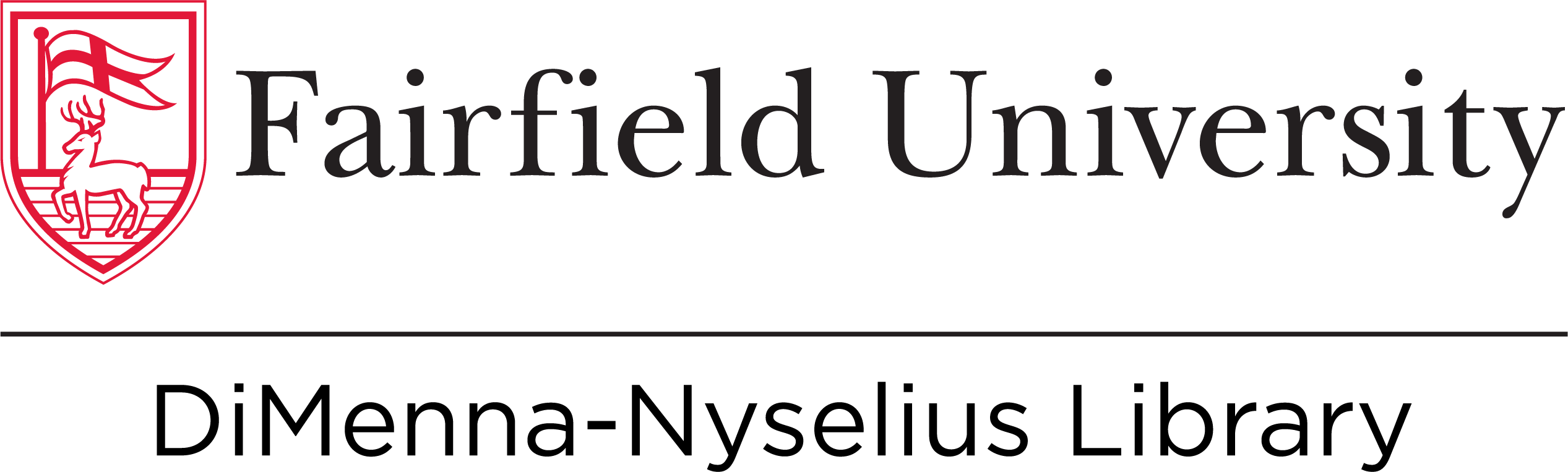Where Do I Start?
There are plenty of ways to create your poster, here are a few of our favorites:
PowerPoint: You might already have experience with PowerPoint as a presentation tool, so you shouldn't be surprised to learn that it is among the easiest ways to create a poster for a presentation too! Use this template to get started on a standard sized 48" x 36" tri-fold poster.
Google Slides: Don't have PowerPoint? No worries! Google Slides comes free with your Google account and is another easy platform to use to create a great poster.
Canva: Canva is a free design website that allows you to create posters, handouts, infographics, and more. Create a free account and start designing! When you're done with the design, easily export to PDF or JPEG files.
* When you're using any of these platforms, start by making sure that your page dimensions are appropriate for when you're ready to print. In Slides, go to File > Page Setup and in PowerPoint, go to Slide Size on the Design tab. Also, make sure that your dimensions are in INCHES NOT PIXELS.
Good Poster Design
Don't let a poorly-designed poster diminish your research! Here are some tips on how to optimize your design:
Grabbing Attention
- Give your poster a title that will draw attention and summarize your project
- Important information should be largest (text hierarchy)
- Often the title is largest, then your name (or group names) and affiliations
- Title should be readable from approximately 10 feet away (letters approx. 1.5 inches tall)
- San serif fonts (like Arial, Helvetica) are easier to read far away (think of the font used on highway signs)
- Serif fonts (like Times New Roman) are easier to read in block or body text
- If you are printing out slides, boxes, figures, or images, add dark borders as they will help provide contrast against a lighter background
Organizing Information
- Common organization for scientific posters: Introduction, Materials / Methods (if applicable), Results, Conclusions, Literature Cited, Acknowledgements, Further Information)
- It can be helpful to sketch out how your information will be organized / will flow throughout the poster
Overall Advice
- Poster should generally be 300-800 words
- Keep your body text as brief as possible and use lists of sentences rather than blocks of text
- Light / neutral colored backgrounds with dark text are easiest to read
- Use bright colors sparingly
- Use images, graphics, charts, figures that support your ideas. (Captions as needed)
- Use no more than 3 fonts total
- Review specific event details of the conference or event you are presenting at for poster requirements and suggestions
- If you are printing PowerPoint slides to stick to your poster, use. rubber cement or spray adhesive.
Poster Layout
Keep in mind the flow of the poster and how it will navigate the viewer through your research:

Image from The Natural Sciences Undergraduate Research Conference: Guidelines for Poster Preparation, University of Pittsburgh
Poster Samples
Logos & Images
Ensure that you are using the Fairfield U logo correctly:
Fairfield University Visual Identity Handbook, Brand Guidelines, & Logo Download
Finding Images
Using images that you find online can be problematic because of copyright issues, so be sure to check the usage rights associated with the image. The following resources will clearly explain usage rights for each image and will help you navigate what images you can or cannot use.
- Creative Commons - While using Creative Commons to find images is a great first step, check each image's usage rights to understand how you can reuse, distribute, or edit.
- Wikimedia Commons - Check all usage rights before using
- Pixabay - Before using any image from Pixabay check the usage rights (should be on the right-hand side of each image, example)
- Google Images - Be sure modify your search by selecting the appropriate usage rights under Tools. See below.