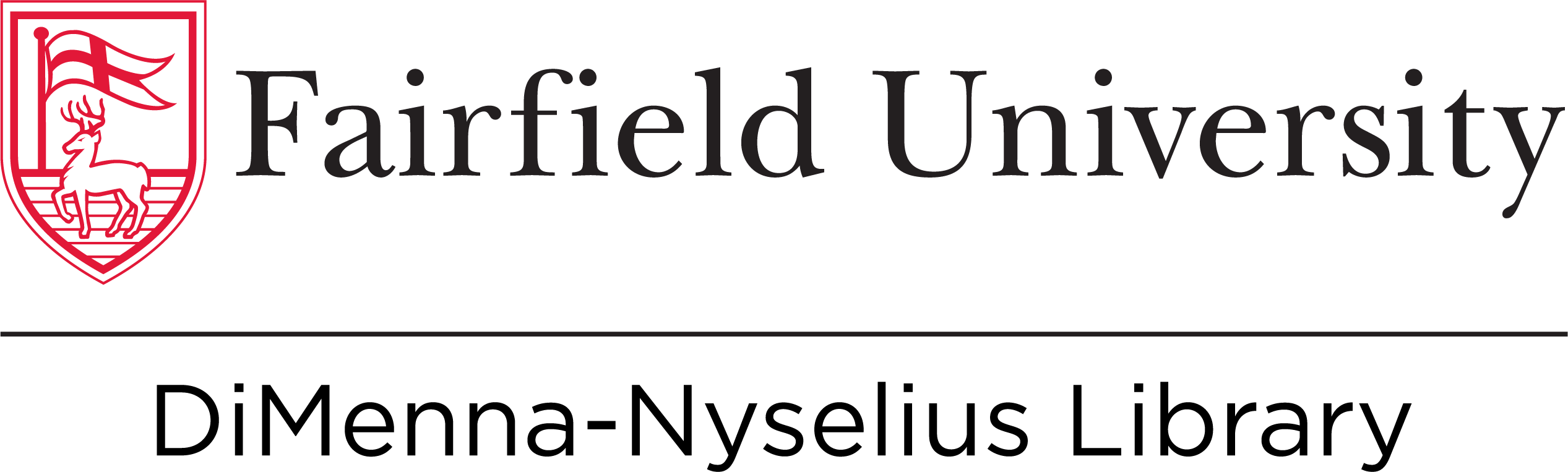Ask a Librarian

What you need to know about using ebooks
DiMenna-Nyselius Library provides access to over 900,000 ebooks and counting. Most of these ebooks are provided by four major vendors, so using them will differ depending on who created the ebook.
If you have already found an ebook and are looking at this guide for information on how to use it, look at the top of the ebook page for a logo, which will tell you which platform you are currently on. If your ebook doesn't look like any of these, use the chat box on the left side of this page to ask a Librarian for help
Searching for eBooks
Reading online/downloading/printing eBooks
You can read an eBook in many different ways, but not all options will be available for all books.
- You can always read an eBook online, meaning that you'll read it on whatever browser you prefer on whatever platform the eBook is on.
- Sometimes you can print part or all of an eBook, but the amount that they'll allow varies. If you want to print any part of an eBook, make sure you understand how many pages you can legally print so you can pick carefully.
- You may also be able to download part or all of an eBook, but just like with printing, the amount of pages you can download varies from book to book. So be careful choosing which parts you download in case you run out of pages.
The front page of a book will look different depending on which platform is hosting the eBook you're reading. Below are some examples (it will cycle through the examples automatically, but you can swipe through using the arrows on either side of the image).
eBook Examples (Reading Online)

ProQuest
This is an example of how an eBook's front page looks on the ProQuest platform.

EBSCO
An eBook hosted on EBSCOhost doesn't so much have a front page as just a sidebar like this.

EBSCO
This shows what it looks like to download part of an EBSCO eBook. Note the example of limitations being put on how many pages you can download.

Springer
If your eBook is hosted on Springer, you can either download chapters or view them online.

JSTOR
If your eBook host is JSTOR, the front page will look like this, with a Table of Contents below and the option to read chapters online or download them.
Searching within an eBook
One of the great things about using eBooks is that you can easily search within them instead of having to use the index like in a traditional book. The method for searching within an eBook varies depending which platform it's on, but usually the basic method goes like this:
- On the book's front page there will be a search box (or you may have to click the phrase "search within")
- When you search for whatever key word or term you need to find, it will bring up a list of all pages that have that term on them
Again, the method of searching within an eBook will vary depending on where the book is hosted. Here are some examples (it will cycle through the examples automatically, but you can swipe through using the arrows on either side of the image):
eBook Examples (Searching Within)

ProQuest
The ProQuest platform places a search box at the top of the Table of Contents where you can search for key words or phrases within the book.

ProQuest
When you've done your search, you can see how many times that term occurred in a chapter and click the arrow next to the chapter's title to see the individual pages it occurs on.

EBSCO
To search for specific keywords within the full-text of an EBSCOhost eBook, click "Search within" near the top-left of the page.

EBSCO
A list of each page where the search term occurs will appear.

Springer
An eBook hosted by Springer will have the search box on the bottom right corner of the book's front page.

Springer
It will then display the results of your search by page.

JSTOR
Unfortunately, there isn't really an easy way to search within a JSTOR eBook. You'll need to pick which chapter seems promising, click the "download PDF" button in the top right of the page, and then on your keyboard press "ctrl-F" ("command-F" if you're on a Mac) and search for your key terms or phrases in that search box.
Vendor Support Resources
EBSCO
-
EBSCO - eBooks and Audiobooks YouTube PlaylistA list of EBSCO tutorial videos relating to eBooks and Audiobooks.
-
EBSCO - eBooks Getting Started and Troubleshooting for Mac UsersUse these helpful links to get started using eBooks on your Mac.
-
EBSCO - eBooks Getting Started and Troubleshooting for Windows PC UsersUse these helpful links to get started using eBooks on your Windows PC.
-
EBSCO - How to Create and Manage a My EBSCOhost AccountYou can set up a personal account in EBSCOhost, EBSCO Discovery Service, and a number of EBSCO’s unique research interfaces, such as Literary Reference Center, History Reference Center and Science Reference Center.
Gale
JSTOR
-
JSTOR - Books TutorialA tutorial on how to find and use books on the JSTOR platform.
-
JSTOR - eBooks YouTube PlaylistA list of JSTOR tutorial videos relating to eBooks.
-
JSTOR - How to SearchThere are two search forms on JSTOR, a Basic Search and an Advanced Search. This guide will cover each of these forms, as well as how to understand search results.
-
JSTOR - How to UseThis guide provides quick tips for searching and understanding search results.
Project Muse
ProQuest
-
ProQuest - eBook Central YouTube PlaylistA list of ProQuest tutorial videos relating to eBooks.
SpringerLink
-
SpringerLink - eBooks YouTube TutorialEach eBook page on SpringerLink includes various information and functionalities, including downloading the full Book as a PDF, a Search field for the particular book, information about the publication year, title, author and/or editor, information on the print and online ISBN, and the table of contents.