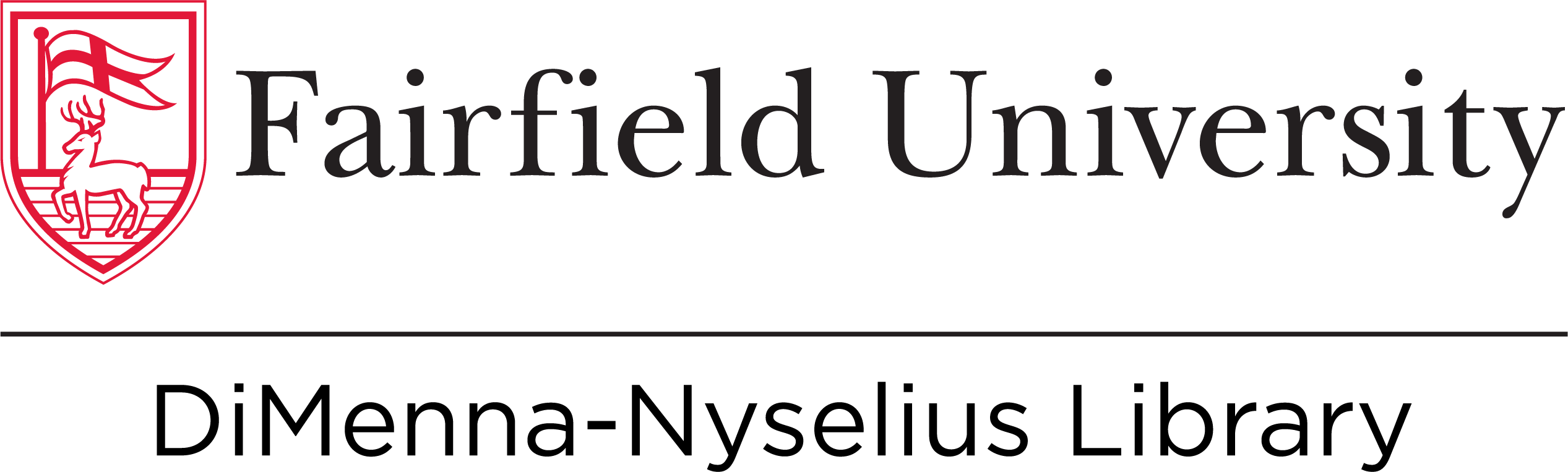Ask a Librarian

What are Boolean Operators?
Hundreds of thousands of sources can be found in the library's catalog and databases. For most information needs, you will want to narrow or broaden your searches in order to obtain a manageable (and relevant!) number of results. That's where Boolean Operators come in. They allow you to limit or expand your search depending on the need.
AND
AND - tells the database to include results that have both of the terms you're searching which will narrow your results

OR
OR - tells the database to include results that have any of the terms and is used to expand your results

NOT
NOT - tells the database to exclude results with a certain word thereby narrowing the search

Using Boolean Operators in the Catalog
You can use Boolean operators in the search box on our homepage:
You can also use the Advanced search area which allows for further customization of your search:
In the advanced search area you will see AND is the default option. Put one keyword into each line:
If you click on the AND, a drop-down with the other Boolean Operators will appear:
Remember, AND will help narrow a search, OR will expand it. Notice the different search results here:

NOT can be used to limit a search. See in this example below how more than one Boolean Operator can work in a search

Boolean Operators in Library Databases
Boolean Operators can be used in our databases, too. You can add as many lines with keywords in a search as you'd like:
Wildcards and Truncation
Wildcards and Truncation are other tools used to help narrow or expand a search. All of our databases should support these tools.
Truncation - uses a symbol at the end of a word to find different endings. The symbols most commonly used are *, !, ?
Wildcard - uses a symbol to retrieve variations of letters within a word. The symbols most commonly used are ?, $, *
| Search | Retrieve | |
|---|---|---|
| ? | wom?n | woman, women |
| * | educat* | education, educate, educated, educator, educators |
| $ | eight$ | eight, eighth, eighty |
| ! | gr!y | gray, grey |
Some databases vary on the symbol they prefer you to use. This information can be found in the Help section of a database. You can also always ask a librarian!