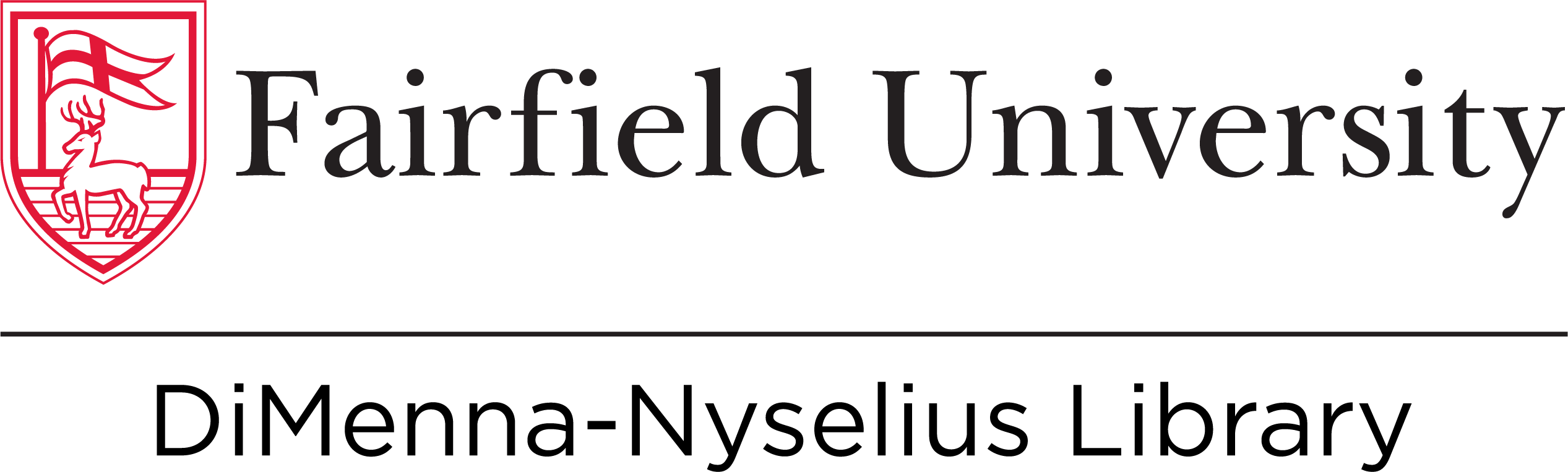Ask a Librarian

Step 1
Begin at the search box on the Library home page. Click on the Articles tab.

After Articles is selected, enter your search terms. Need help coming up with search terms? Use the Ask-a-Librarian feature on the left-hand side of this page or go to our tutorial on how to come up with effective searches.

Step 2
It's important to refine the results using some of the limiters in the left-hand column. You'll want to click the X next to Newspaper Articles to remove those results and check the boxes next to Available Online and Peer-reviewed Journals. You also have the option to only look for articles published within a custom timeframe by clicking Year Published.

Step 3
Once you apply the filters, the search results will be narrowed down. You should see the filters you chose in the top left under Active filters. From there, look for relevant articles. If you find one that you want to download, you can click the Download PDF link but we recommend clicking on the title or on Available Online to see the full record.

Step 4
Here's how a full record might look. You still have the Download PDF tool but you also can go through into the database the article is hosted in. This will provide you with more information about the article as well as the journal that it was published in.
You also have several other handy tools for saving the record (highlighted in green). You can "pin" the article to your favorites with the pushpin icon at the top right, or you could save it using Zotero. You can also email it to yourself and get a citation (although be sure to check the citation against our citation guides, they're not always 100% accurate)