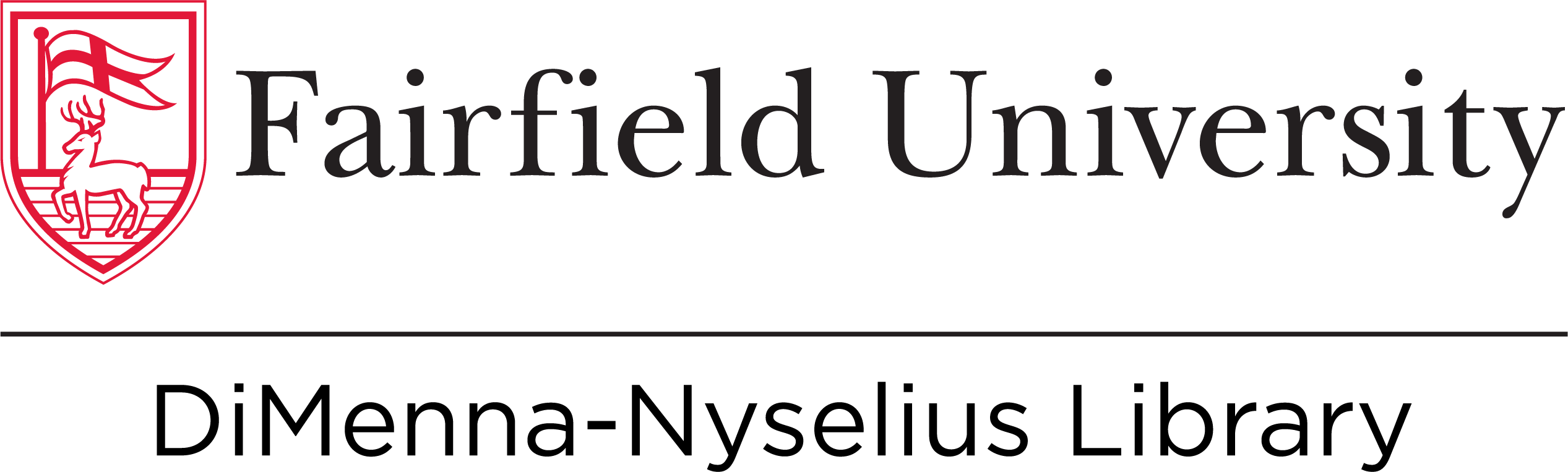Ask a Librarian

Step 1- Linking your Fairfield Account
First, open up scholar.google.com and look for the menu in the top left corner.

Then, click on Settings.

Click Library Links

Type in Fairfield University in the search bar

Make sure the box next to Fairfield University is checked

Now, your search results will have a Find it @FairfieldU link next to any article that we have in our Library catalog. Clicking that link will bring you to the article on our website.

Step 2- Basic Searching & Accessing Full Text
Searching on Google Scholar should look familiar to you because it is essentially the same. You type in your search keywords or phrases and are presented with the most relevant research.

As noted above, if you've correctly linked your Fairfield U account to Scholar, any result that exists in our catalog will be noted with a Find it @Fairfield U link on the right hand side. If you see a link above the Find it @Fairfield U, chances are that you can get the full text that way too. Look for a [pdf] or [html] next to the link.

Step 3- Advanced Searching & Other Tools
To ensure that you are getting the most relevant results for your research, try using the advanced search feature that is built into Scholar. To begin, click on the menu icon at the top left.

Click on Advanced Search

Then, review the built in search options and enter your search keywords or phrases where they would apply. Some of the most useful are the exact phrase, the dated between, and the without the words options.

After you hit the search magnifying glass, your results will appear with the advanced filters you added.
*Note the quotation marks around the search phrase, this indicates that the results you're seeing include only articles that mention those two words as a grouped phrase and not articles that only have one or the other.