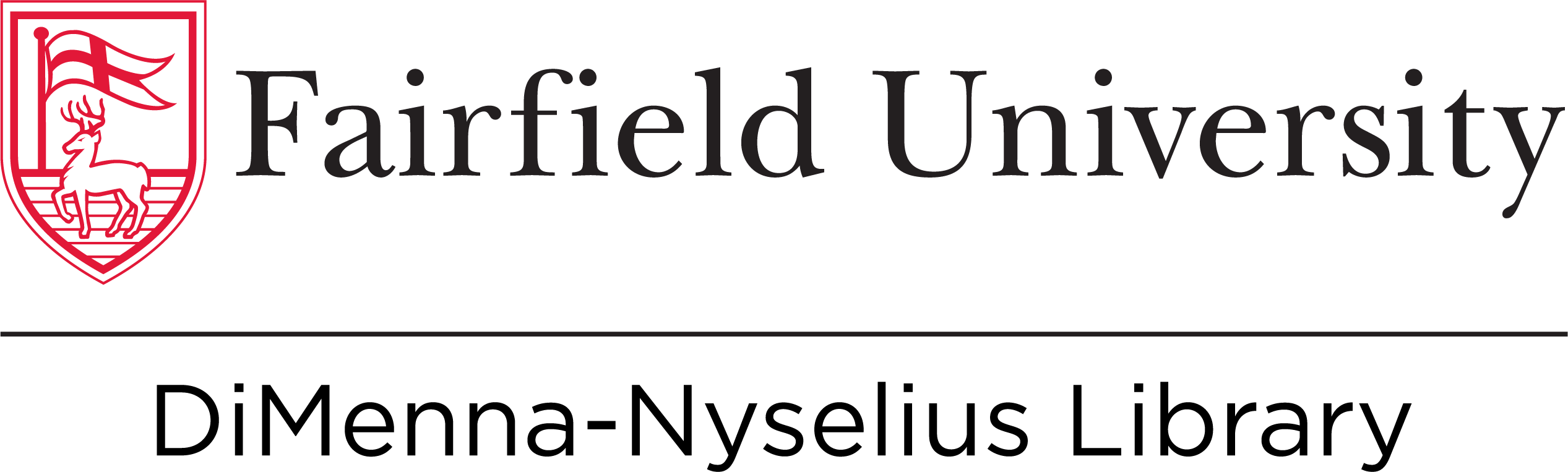Printing Requirements
In order for us to print your poster, we will need you to send it to us as a JPEG file. If you created the file in PowerPoint or Google Slides, please follow the instructions below to convert it to JPEG.
Microsoft PowerPoint
For Mac Users
1. First, make sure your page is the correct size: File > Page Setup OR Design Tab -> Slide Size -> Custom Slide Size, enter 48 inches by 36 inches (or 36" x 24", depending on your preferences)
Once your poster is ready to be converted:
2. File -> Save As and select format of PDF
3. You may then open the PDF in Apple's Preview application
4. Then go to File -> Export, select format JPEG and Save
For PC Users
1. First, make sure your page is the correct size: Design Tab -> Slide Size -> Custom Slide Size, enter 48 inches by 36 inches (or 36" x 24", depending on your preferences)
Once your poster is ready to be converted:
2. File -> Save As, choose a location
3. Save as type: JPEG and Save
Google Slides
For Mac Users
1. First, make sure your page is the correct size: File -> Page Setup, then choose 'custom' and enter 48 inches by 36 inches (or 36" x 24", depending on your preferences)
Once your poster is ready to be converted:
2. File -> Download as... PDF Document
3. You may then open the PDF in Apple's Preview application
4. Then go to File -> Export, select format JPEG and Save
For PC Users
1. First, make sure your page is the correct size: File -> Page Setup, then choose 'custom' and enter 48 inches by 36 inches (or 36" x 24", depending on your preferences)
Once your poster is ready to be converted:
2. Go to File -> Save As, select Save As Type: JPEG