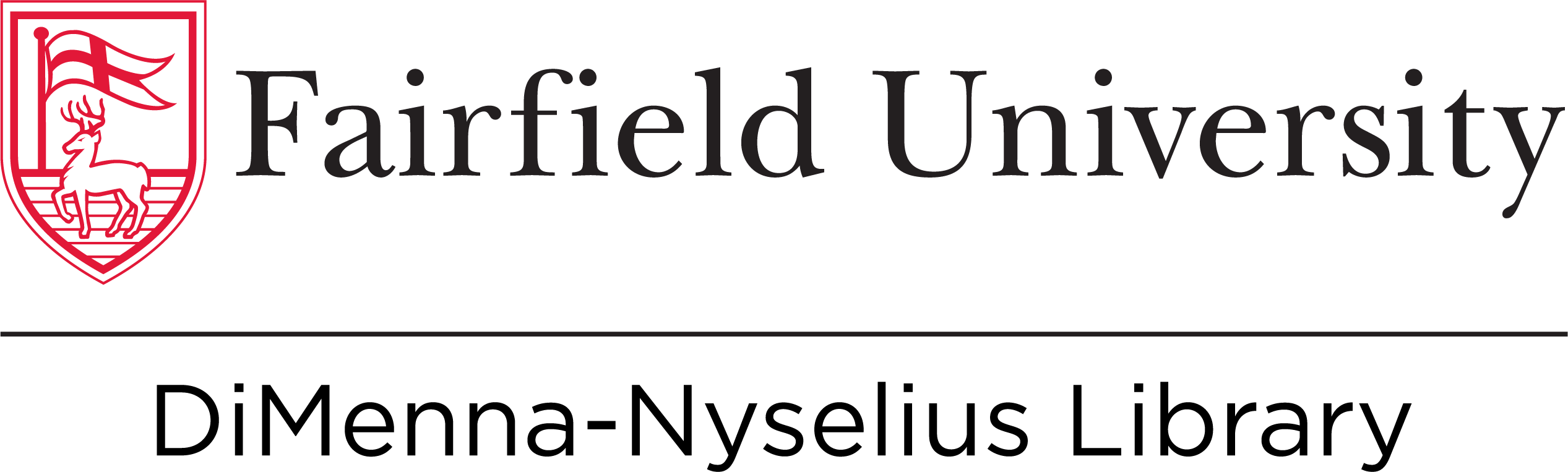Ask a Librarian

Why You Should Check Your Citation
The citation generators found in the Library catalog and in most databases will save you a lot of time—but they're not perfect! You should always check the citation you get from any of these tools against the examples found in our citation guides.
Generating a Citation in the Library Catalog
When you've found materials you want to use in the Library catalog (need help with that? check out our guide to searching) and need to cite them, all you have to do is:
1. Click the title of what you want to cite.

2. In the "Send To" section, click the "Citation" button.

3. Click the name of the citation style you're using.

4. Click "Copy Citation to Clipboard," then paste it into your reference list.

5. You're done! Be sure to check the citation and make any necessary edits before you move on, so you don't have to go back and do it later (check the generated citation against the examples in our citation guides).
Generating a Citation in a Database
When you've found an article you want to use in one of our databases (need help with that? check out our guide to searching) and need to cite it, the process will vary a little bit depending on the database, but the basic steps will be:
1. Click the title of what you want to cite.

2. Find where the citation button would be. This depends on the database, but some examples are:



3. Scroll to the name of the citation style you're using (they're listed alphabetically).

4. Select the citation given and copy it, then paste it into your reference list.
5. You're done! Be sure to check the generated citation against the examples in our citation guides and make any necessary changes before you move on to the next one.