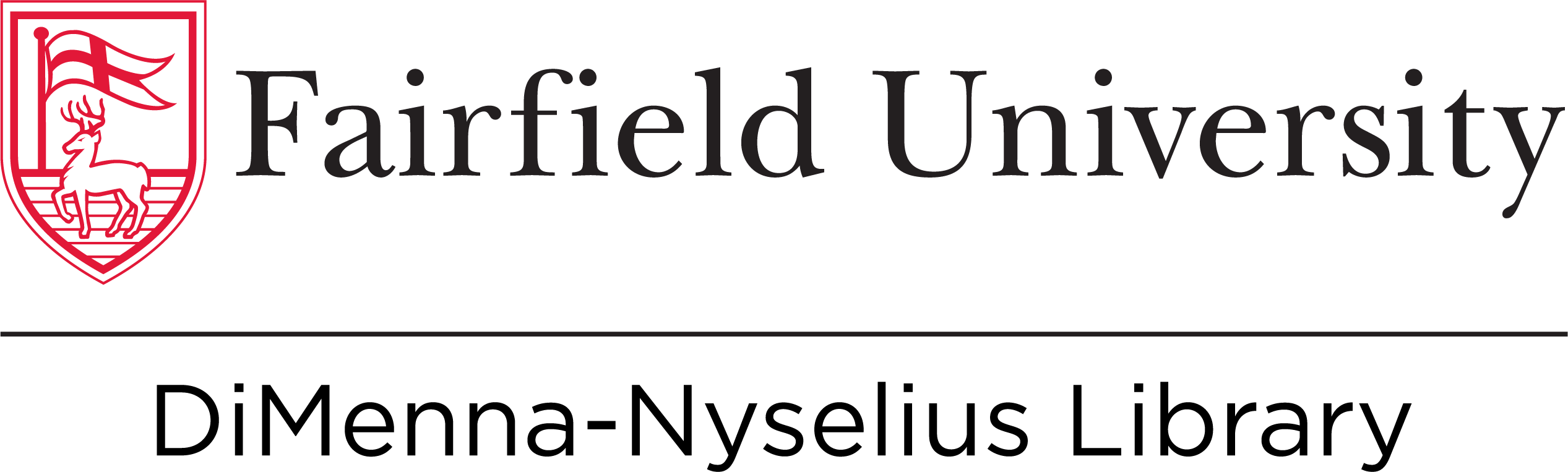Ask a Librarian

Why Use a Stable Link?
Many of the library's resources contained in our catalog and databases have full text articles that the library has paid to access. These articles are accessible to the entire Fairfield University community with their NetID and password. If a student, staff, or faculty member wants to be able to return to an article in the catalog or database later on, or if they want to share an article with others, a stable link is the most effective way to do this.
Stable links are also referred to as 'Permanent Links" or "Permalinks".
Looking for tips on searching? Check out Optimizing Your Search.
Getting Stable Links from the Library Catalog
Begin at the search box on the Library home page. Type your search into the search bar and click on the search button.

When you've chosen the resource you want a stable link for, you have two options.
You can get the stable link by clicking on the chain icon:

This will then bring up the stable link you can copy/paste and save in a word doc or bookmark on your browser:

Alternatively, if you click on the title of the resource and want the stable link, the icon is below the title of the source with the same ability to copy/paste:

Getting a Stable Link from a Library Database
Stable links are available for each of the resources in our library databases. How to find these stable links can vary depending on the database platform/vendor interface. Here are some examples.
To locate these in Ebsco, simply type your search terms in the database's search box(es) and click on the search button:

On the results page, click on the title of the source you are interested in:

On the right side of the article's detail page, you'll see an option for a "Share". Click on it and and choose "Create link".


Copy/paste to save this link.

Finding stable links in ProQuest databases:


Finding stable links in Gale databases:

Finding stable links in JSTOR: